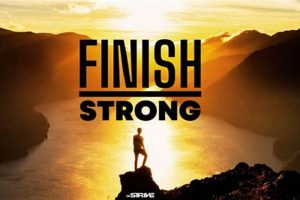This error message typically appears in web browsers when a device attempts to access a website but is unable to resolve the domain name into an IP address. The “DNS probe” refers to the browser’s attempt to query the Domain Name System (DNS) servers to find the correct IP address for the requested website. “Finished no internet” indicates that this process failed because the device could not connect to the internet or the DNS servers. As an example, a user might see this message after clicking a link, even though the computer appears connected to a Wi-Fi network.
The significance of this error lies in its disruption of internet browsing. It prevents users from accessing online resources and services. Troubleshooting this issue is crucial to restoring network connectivity and ensuring seamless internet usage. Historically, this problem has been encountered since the inception of DNS and the widespread adoption of internet browsing, often linked to configuration errors or network outages.
Understanding the underlying causes of this issue and implementing effective troubleshooting steps are essential for both end-users and network administrators. Subsequent sections will delve into common causes, diagnostic techniques, and potential solutions to resolve this connectivity problem.
Troubleshooting Connectivity Issues
This section outlines practical steps to diagnose and resolve the “DNS probe finished no internet” error. Systematic troubleshooting is critical for identifying the root cause and restoring internet access.
Tip 1: Check the Physical Connection: Ensure all network cables are securely connected to both the device and the router/modem. Inspect cables for any physical damage. A loose or damaged cable can prevent a stable network connection.
Tip 2: Restart the Router and Modem: Power cycling the router and modem often resolves temporary connectivity issues. Unplug both devices from their power sources, wait for 30 seconds, and then plug them back in, starting with the modem. Allow sufficient time for the devices to fully reboot.
Tip 3: Flush the DNS Cache: An outdated or corrupted DNS cache can cause resolution errors. On Windows, use the command `ipconfig /flushdns` in the Command Prompt. On macOS, use `sudo dscacheutil -flushcache; sudo killall -HUP mDNSResponder` in the Terminal.
Tip 4: Change DNS Servers: Configure the device to use public DNS servers, such as Google DNS (8.8.8.8 and 8.8.4.4) or Cloudflare DNS (1.1.1.1 and 1.0.0.1). This can bypass issues with the default ISP-provided DNS servers. The configuration is typically found in the network adapter settings.
Tip 5: Disable Firewall and Antivirus Software Temporarily: Security software can sometimes interfere with DNS resolution. Temporarily disabling these programs can help determine if they are the cause of the issue. Re-enable them after testing.
Tip 6: Update Network Drivers: Outdated or corrupted network adapter drivers can lead to connectivity problems. Download and install the latest drivers from the manufacturer’s website.
Tip 7: Check the Hosts File: The hosts file can override DNS settings. Ensure that the hosts file does not contain incorrect entries that might be redirecting the website. This file is located at `C:\Windows\System32\drivers\etc\hosts` on Windows and `/etc/hosts` on macOS and Linux.
Implementing these steps provides a structured approach to identifying and resolving common causes of this connectivity error, ultimately improving network reliability.
The subsequent sections will explore more advanced troubleshooting techniques and preventative measures to minimize the occurrence of DNS resolution problems.
1. Connectivity Failure
Connectivity failure is a primary antecedent to the browser error indicating a failed DNS probe with no internet access. When a device lacks a stable network connection, it is unable to communicate with DNS servers to translate domain names into IP addresses. This lack of communication results in the observed error. The absence of a physical or logical network pathway prevents the initiation of DNS queries, rendering domain name resolution impossible. An example is a disconnected Ethernet cable or a malfunctioning Wi-Fi adapter; either prevents the device from accessing the internet and, therefore, from performing DNS lookups.
The importance of connectivity for proper DNS function is critical for all network operations. A device must have both a functioning physical connection and a valid IP address to initiate any type of internet communication, including DNS queries. If a device cannot successfully transmit packets to a DNS server, the DNS probe will inevitably fail, resulting in the diagnostic message. The practical significance of recognizing connectivity as a root cause lies in focusing initial troubleshooting efforts on verifying physical and logical network connections before investigating more complex DNS settings.
In summary, connectivity failure directly causes the reported error by preventing the device from reaching DNS servers. Understanding this relationship allows for a targeted approach to problem resolution, prioritizing verification of network connections and IP configuration. Addressing connectivity issues often resolves the DNS probe error directly, highlighting its fundamental role in establishing internet access.
2. Resolution Timeout
Resolution timeout, as a component of the described browser error, represents the scenario where a DNS query fails to receive a response from a DNS server within a predetermined timeframe. This absence of response triggers the error message. The query could be initiated, but the server does not reply, leading to the timeout. This condition directly causes the error and prevents the browser from accessing the requested online resource. An overloaded DNS server or a network interruption between the querying device and the DNS server may result in a resolution timeout. The importance of resolution timeout as a component of the diagnostic message is that it indicates a problem with the communication between the device and the DNS infrastructure, rather than necessarily a problem with the device’s own network configuration.
Further contributing factors include firewall configurations, which might be selectively blocking DNS responses, or misconfigured DNS settings on the device directing queries to an unreachable server. For example, a firewall rule might inadvertently drop incoming DNS packets on UDP port 53. Another practical consideration is distance; a DNS server geographically distant from the querying device, combined with suboptimal routing, increases the likelihood of packet loss and subsequent timeouts. Diagnosing resolution timeout frequently involves network analysis tools such as `ping` and `traceroute` to identify points of latency or packet loss between the device and the target DNS server. These tools help pinpoint where the communication is breaking down.
In summary, resolution timeout manifests when a DNS query does not receive a response within an expected duration, directly resulting in the browser displaying the error. Its practical significance is in highlighting potential issues external to the device, such as problems with DNS servers, network congestion, or firewall interference. Effective troubleshooting demands a focus on assessing network infrastructure and DNS server responsiveness. Addressing resolution timeout improves internet access and ensures seamless browsing capabilities.
3. DNS Server Issues
DNS server issues represent a significant cause of the “dns_probe_finished_no_internet” error. When DNS servers are malfunctioning, unreachable, or improperly configured, devices are unable to translate domain names into IP addresses, thereby preventing access to websites and online services. This section details specific facets of DNS server problems that contribute to the error.
- Server Unavailability
If a DNS server is offline due to maintenance, hardware failure, or a network outage, it cannot respond to DNS queries. This results in a resolution failure and triggers the error. For example, a regional DNS server experiencing a power outage would render users in that region unable to access websites, leading to widespread occurrences of the error.
- Incorrect Configuration
Misconfiguration of DNS records or server settings can lead to incorrect IP address resolution. This includes A records pointing to the wrong IP address or NS records delegating authority to non-existent servers. As a consequence, browsers receive incorrect or no responses, resulting in the error. An example is a newly migrated website whose DNS records haven’t propagated fully, causing intermittent resolution failures.
- Server Overload
High traffic volume or distributed denial-of-service (DDoS) attacks can overwhelm DNS servers, causing them to become unresponsive or slow to respond. The resulting timeouts trigger the “dns_probe_finished_no_internet” error for users attempting to access websites served by the overloaded DNS servers. A popular website suddenly receiving a surge in traffic could inadvertently overload its DNS infrastructure, impacting its accessibility.
- Software and Security Vulnerabilities
Bugs in DNS server software or security vulnerabilities can compromise the server’s ability to resolve domain names correctly. Exploitation of these vulnerabilities can allow attackers to redirect traffic to malicious sites or disrupt DNS services entirely, leading to the error. A successful DNS cache poisoning attack, for instance, can corrupt DNS records and cause widespread resolution failures.
These facets of DNS server issues underscore the central role that reliable DNS infrastructure plays in internet accessibility. When these servers falter due to unavailability, misconfiguration, overload, or vulnerabilities, users experience resolution failures and encounter the “dns_probe_finished_no_internet” error. Mitigating these issues requires robust server management, regular security audits, and the implementation of redundancy measures.
4. Network Configuration
Network configuration, encompassing the settings and parameters governing a device’s connection to a network, directly influences the occurrence of “dns_probe_finished_no_internet.” Incorrect or incomplete network configuration settings can prevent a device from properly communicating with DNS servers, leading to the error. This encompasses IP addressing, subnet masks, default gateways, and DNS server addresses. The absence of a valid IP address, for instance, precludes the device from initiating network communication, including DNS queries. A misconfigured subnet mask can isolate the device from the rest of the network, preventing it from reaching the DNS server. Similarly, an incorrect default gateway will prevent the device from routing traffic to external networks, including the internet and the DNS server residing there.
The specification of DNS server addresses within the network configuration is crucial. If these addresses are incorrect, outdated, or refer to non-functional servers, the device will be unable to resolve domain names. For example, if a device is configured to use a private DNS server that is no longer operational, it will fail to resolve domain names and display the error. Furthermore, network configuration errors can arise from manual configuration mistakes or issues with DHCP (Dynamic Host Configuration Protocol). A device might receive an incorrect IP address or DNS server address from a malfunctioning DHCP server, which would lead to resolution failures. Improper configuration of a router or firewall within the network can also block DNS traffic, preventing the device from reaching the DNS servers.
In summary, the “dns_probe_finished_no_internet” error is frequently a direct consequence of flawed network configuration. This includes improper IP addressing, incorrect DNS server settings, and misconfigured network devices. Recognizing network configuration as a potential cause is essential for effective troubleshooting. Addressing such issues by ensuring accurate and complete network settings typically resolves the error and restores internet access. Understanding this connection is important for network administrators and end-users alike, highlighting the need for careful attention to network setup and maintenance.
5. Firewall Interference
Firewall interference represents a significant factor in the occurrence of “dns_probe_finished_no_internet.” Firewalls, designed to protect networks and devices from unauthorized access, can inadvertently block or impede Domain Name System (DNS) traffic, leading to resolution failures and the observed error. The relationship stems from firewalls’ fundamental role in controlling network traffic based on defined rules.
- Incorrectly Configured Rules
Firewall rules that are overly restrictive or misconfigured can block DNS queries or responses. This often occurs when default rules are not properly adjusted to allow DNS traffic on port 53 (both TCP and UDP). For example, a firewall rule might block all outbound UDP traffic except for specific, whitelisted applications, inadvertently preventing DNS queries from reaching external DNS servers. Such a scenario would directly result in the “dns_probe_finished_no_internet” error.
- Application Layer Filtering
Some advanced firewalls employ application layer filtering, inspecting the content of network packets to identify and block potentially malicious activity. If the firewall incorrectly identifies DNS traffic as suspicious or containing malicious payloads, it might block the traffic, causing resolution failures. An example is a firewall that blocks DNS responses containing specific types of resource records due to a false positive detection, leading to the error.
- DNS Security Extensions (DNSSEC) Validation Issues
Firewalls that perform DNSSEC validation can sometimes encounter issues if the validation fails or if the firewall is unable to properly handle DNSSEC-signed responses. This can lead to the firewall dropping the DNS traffic, preventing successful resolution. An example is a firewall that rejects a DNSSEC-signed response due to a problem with its own cryptographic key, resulting in the “dns_probe_finished_no_internet” error.
- Stateful Packet Inspection Problems
Stateful firewalls track the state of network connections and block packets that do not conform to the expected state. If a firewall incorrectly tracks DNS connections or fails to properly handle DNS responses, it might block valid DNS traffic, causing resolution failures. An example is a firewall that drops a DNS response because it believes the response is not related to a previously initiated query, leading to the error.
The above considerations emphasize the necessity of carefully configuring firewalls to ensure that legitimate DNS traffic is allowed while still maintaining security. The scenarios highlight the importance of regularly reviewing and updating firewall rules to prevent inadvertent blocking of DNS traffic, which can directly lead to “dns_probe_finished_no_internet” errors. This entails understanding the specific needs of DNS resolution and configuring firewalls to accommodate those requirements without compromising security objectives.
Frequently Asked Questions
The following addresses common inquiries regarding the “dns_probe_finished_no_internet” error, providing clarity and guidance on its causes and resolutions.
Question 1: What fundamentally causes the “dns_probe_finished_no_internet” error?
The error fundamentally stems from a failure to resolve a domain name into its corresponding IP address. This failure prevents the web browser from establishing a connection to the desired website, resulting in the displayed error message.
Question 2: Is the error indicative of a problem with the target website?
While the error can be due to issues on the website’s end (e.g., DNS server problems), it is more frequently attributable to issues on the user’s end, such as network connectivity problems or misconfigured DNS settings. The focus should initially be on troubleshooting the local network and device configuration.
Question 3: How does power cycling the router and modem address this error?
Power cycling resets the network devices, clearing temporary glitches and re-establishing network connections. This process often resolves IP address conflicts, clears cached DNS data, and allows the devices to re-establish a clean connection with the Internet Service Provider (ISP).
Question 4: Why is flushing the DNS cache a recommended troubleshooting step?
The DNS cache stores previously resolved domain name-to-IP address mappings. An outdated or corrupted DNS cache can contain incorrect information, leading to resolution failures. Flushing the cache forces the device to retrieve fresh DNS records from the DNS servers, ensuring the most up-to-date information is used.
Question 5: Does changing DNS servers improve the likelihood of resolving the issue?
Yes, switching to a reliable and publicly accessible DNS server, such as Google DNS (8.8.8.8, 8.8.4.4) or Cloudflare DNS (1.1.1.1, 1.0.0.1), can bypass problems with the default ISP-provided DNS servers. These public DNS servers often offer faster resolution times and improved reliability.
Question 6: Can a firewall be the source of the “dns_probe_finished_no_internet” error?
Indeed. A firewall, whether hardware or software-based, can inadvertently block DNS traffic if it’s misconfigured. This blockage prevents the device from communicating with DNS servers, thus resulting in the error. Temporarily disabling the firewall can help diagnose whether it is interfering with DNS resolution.
These FAQs provide concise explanations of the error’s causes and effective troubleshooting methods. By understanding these core concepts, users can address this common internet connectivity problem more effectively.
Further sections will address preventative measures and more advanced troubleshooting techniques for persistent issues.
Conclusion
The preceding discussion has elucidated the nature and potential causes of the “dns_probe_finished_no_internet” error. This error signifies a failure in domain name resolution, hindering access to online resources. Addressing this issue necessitates a systematic approach, encompassing verification of physical connectivity, assessment of network configuration, and evaluation of DNS server functionality. Further considerations include the potential for firewall interference and the impact of outdated network drivers. Through a methodical process of elimination, the underlying cause can be identified and resolved.
The persistence of “dns_probe_finished_no_internet” and similar errors underscores the ongoing importance of robust network management practices. While individual solutions may provide immediate relief, a proactive approach to network maintenance is crucial for minimizing future disruptions. Consistent monitoring of network infrastructure, coupled with timely updates and security audits, will contribute to a more reliable and accessible online experience. The interconnectedness of network components demands careful attention to detail to ensure seamless operation.